Technology has made things simpler and easier. Yet we fail to exploit these advantages. I think the reason for this is mostly fear of the unknown. Same goes for making use of the online passport application facility. Whether you are applying for a fresh passport or applying for a re-issue just follow these steps. When you're done, you'll pat yourself on the back and say, "Wow! I didn't know it was this simple".
Okay, let's get started.
Step 1: Get to the Indian Passport Seva website.
Step 2: You'll see something like the image below. From the choices, select, New User? Register Now.
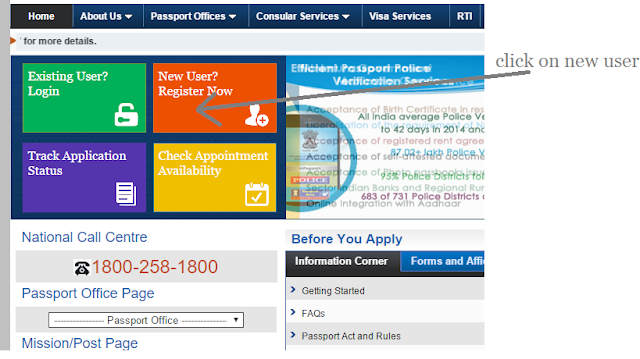
Step 3: Selecting New User, will generate a registration form shown below.
Step 4: Let's start filling the form. The instructions for filling the form are clear. But let me take you through the steps anyway.
Okay, let's get started.
Step 1: Get to the Indian Passport Seva website.
Step 2: You'll see something like the image below. From the choices, select, New User? Register Now.
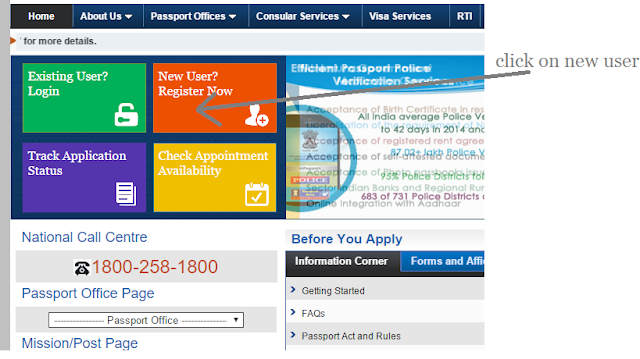
Step 3: Selecting New User, will generate a registration form shown below.
- Register to apply at: There are 2 radio buttons CPV Delhi and Passport Office. Choose Passport office; unless you are applying for a diplomatic or a refugee passport.
- Passport Office: Click here to know the Passport Office as per your present residential address. Choose the right city from the drop down list.
- Given Name: Fill in your name.
- Surname: For South Indians who use initials, this is essentially an expansion of your initials. For instance, if your name is A(Arakonam).P(Prabakar). Selvam, Selvam is your given name and Arakonam Prabakar is your surname. If it's just P. Selvam, then Prabakar is your surname.
- Date of Birth: Select the date from the the tiny calendar to the right. This can be a wee bit tricky if you don't follow a specific order. So, first select the year, then the month and finally the date and you'll have no problems.
- Email Id: Enter your email id.
- User Id: It's less of a headache to use your email id as your user id as well. But if you prefer a different one, go ahead and create one.
- Password: Create a password. Follow the password policy. Ideally, it should be composed of alphanumeric characters.
- Hint Question: Choose a question from the drop down list.
- Hint answer: Type in an answer to the selected question and make a note of it.
- Captcha: Enter the text from the image in the box provided.
- Click on Register.
- You will get an e-mail with a link. Use this link to activate your account. You are now ready for the next step filling out the online application form.

No comments:
Post a Comment