In my previous post , I'd discussed how to disable Findr. But, getting rid of the Findr toolbar is obviously not as easy as I'd first thought. It seems to ride piggy back on third party installations. This time, there was no down arrow with a drop down menu. Now I had to figure out other means to disable Findr.
So, here's another way to disable Findr toolbar - hopefully permanently.
Step 1: Open your browser and click on the menu at the top right hand corner.
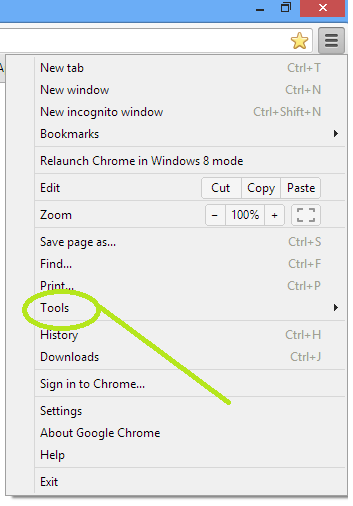
Step 2: Click on Tools, and from the new list, select Extensions.
So, here's another way to disable Findr toolbar - hopefully permanently.
When you click on that, this is the drop down menu that'll appear on your screen.
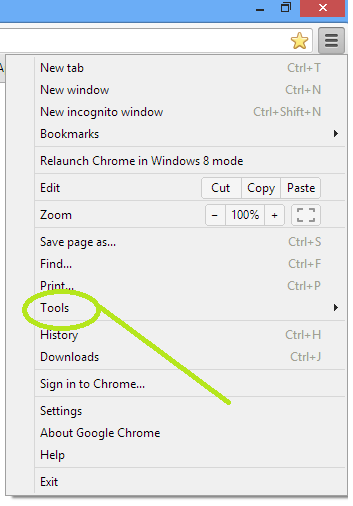
Step 2: Click on Tools, and from the new list, select Extensions.
Step 3: The page below is your gateway to removing Findr toolbar. Simply uncheck enable, and you are all done.
Step 4: Dump it into the recycle bin for good measure. While you are at it, if you see anything else you don't like, give it the same treatment. Now that you've uninstalled Findr, this screen is what you'll see. (I have uninstalled all other third party installations as well.)
Note: Did you notice that the extensions page is the same as the one in the previous post? We've just accessed them through different means.
So, the next time you're saddled with third party installations you'd rather do without, you know what to do. Removing Findr and other such toolbars gives you power over whoever is dumping things on you. Knowledge, obviously is empowerment.




No comments:
Post a Comment