I recently found Findr in hiding. In hiding? Yeah, because I can't seem to find any other way to describe it.
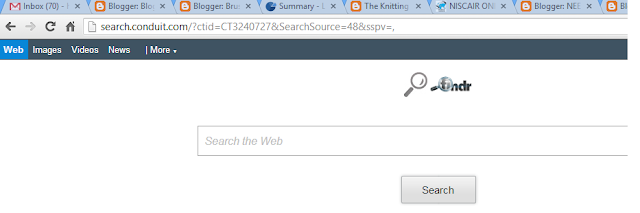
Step 4:
Removing Findr Toolbar
Uninstall Findr Toolbar Part II
When I clicked on the home icon, I found this on my screen.
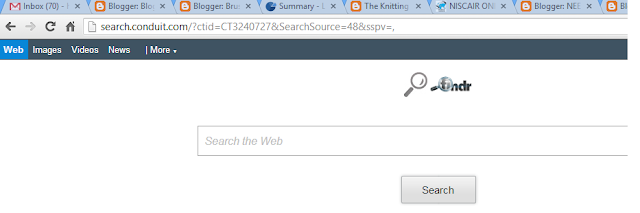
So, I geared up to get rid of Findr once again. Here are the steps.
Step 1:
Step 2:
Step 3:
Clicking on Change will take you to the page below.
Step 5:
We've removed Findr from here. Now let's check if has really gone.
Step 6:
It has!!! Hopefully I've discovered all of Findr's hiding places.
Please let me know if you've found this article useful. If it has not helped you to disable Findr, tell me about that as well. Maybe I can help.
Here are two of my previous posts dealing with the same problem.
Uninstall Findr Toolbar Part II







No comments:
Post a Comment